Customize CPU and RAM assigned to the Player
How to customize the CPU and RAM allocation
Note: You have to enable VT (Virtualization Technology) on your computer before you could customize the CPU and RAM allocation. >Click here for details<
-
Click the Settings icon on the upper right corner of the toolbar.
-
Go to Advanced—Performance Setting, then you will be able to set the CPU and RAM you would like to allocate to the NoxPlayer.
-
Click Save Changes.
Note: the number of allocated CPU cores should not exceed the number of physical cores you have. Also, make sure to leave Windows enough RAM to function properly.
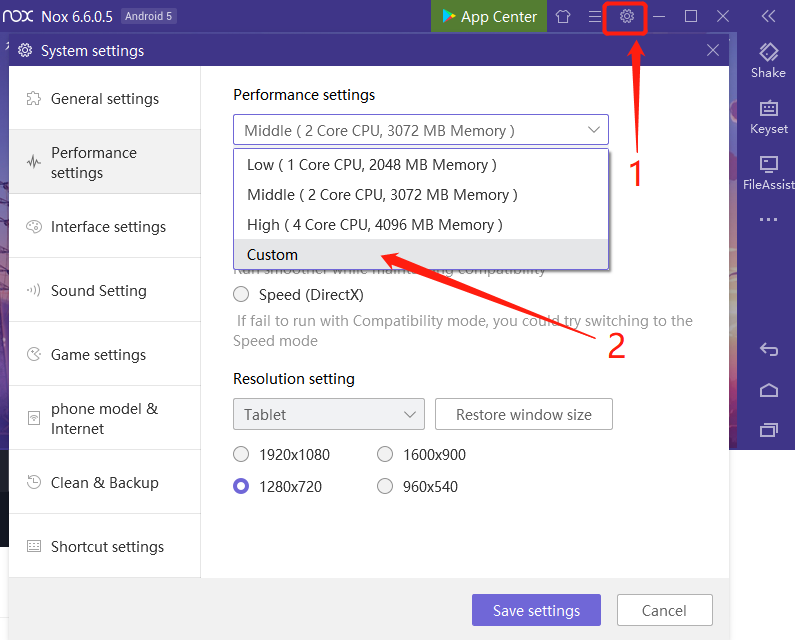
Is there any way to change CPU allocation to less than 100%? Virtual Box allows doing this and this would help a lot in running multiple instances. This is a great product and I love it so far!
Yes, you can customize the CPU allocation by going to System Settings on the upper right corner of the window>>Advanced>>Performance Setting>>Customize>>CPU.
Yes, we have a post on customize CPU allocation: Customize CPU and RAM assigned to the Player
Yes. I can see the customized CPU settings but my questions was whether it is possible to allocate LESS than 1 CPU i.e. change CPU allocation to 50%. This is similar to the Virtual Box VBoxManage option –cpuexecutioncap . This allows less than 1 CPU to be allocated to the VM.