How to Extract Log in NoxPlayer When Problems Occur
Hello, Noxers. Recently, there are many users do not know how to extract log when the problem occurs. This tutorial will show you how to extract log in NoxPlayer when the problem occurs.
Why Extract Log Is So Important?
The log is the most important tool to help our programmers to locate the problem since everyone has different devices, operating systems, and possible courses of action. With the log we can exactly know the cause of the problem and find a way to help our users.
How to Extract Log in NoxPlayer?
First, you will need to differentiate between the following two situations: “Apps or games crash” and “Emulator error”.
“Apps or games crash” means NoxPlayer unable to run apps or games, and they will crash.
“Emulator error” means NoxPlayer unable to install and start successfully, or there are some problems with the Multi-drive.
How to Extract Log When NoxPlayer Cannot Run Properly on Your PC
Step 1
Click on the “More” button on the top, and select “System info”
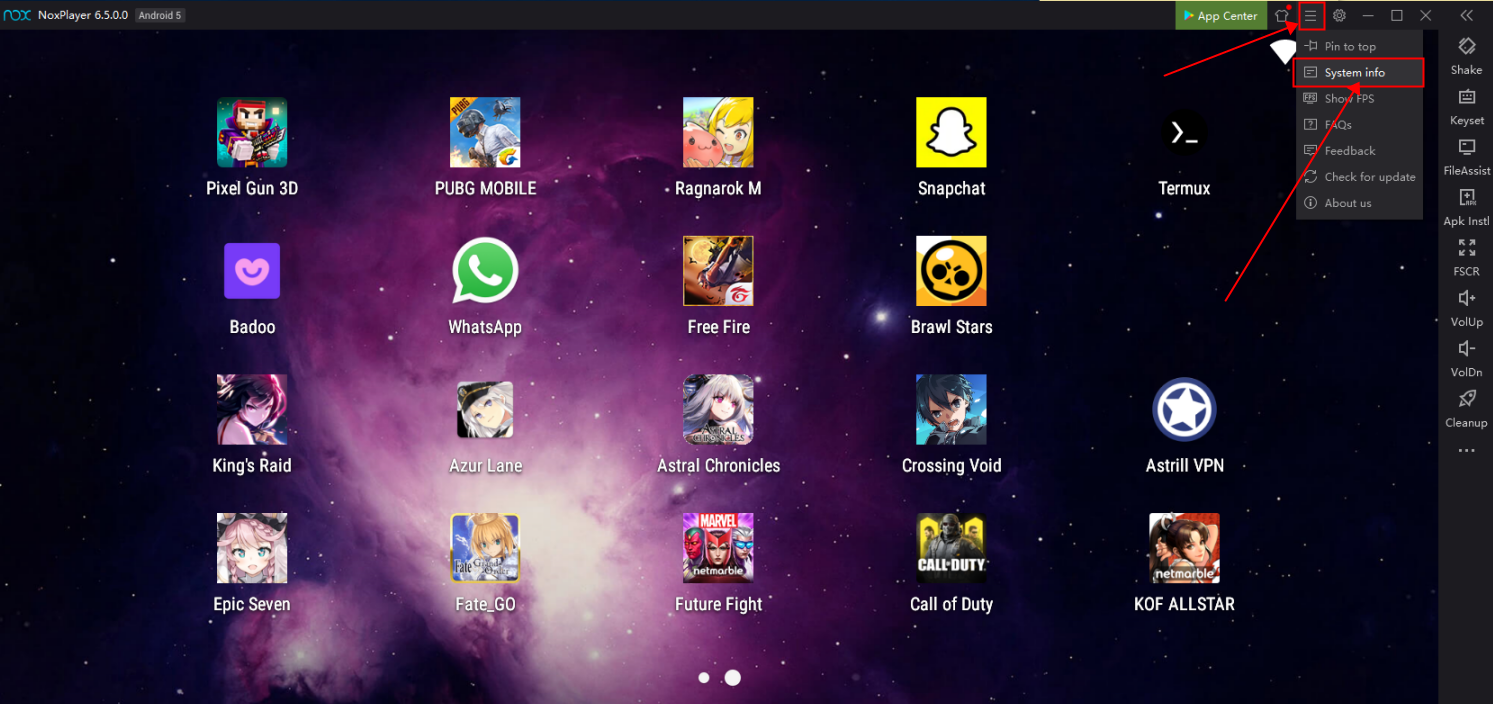
Step 2
Click “Extract log” at the bottom to extract log
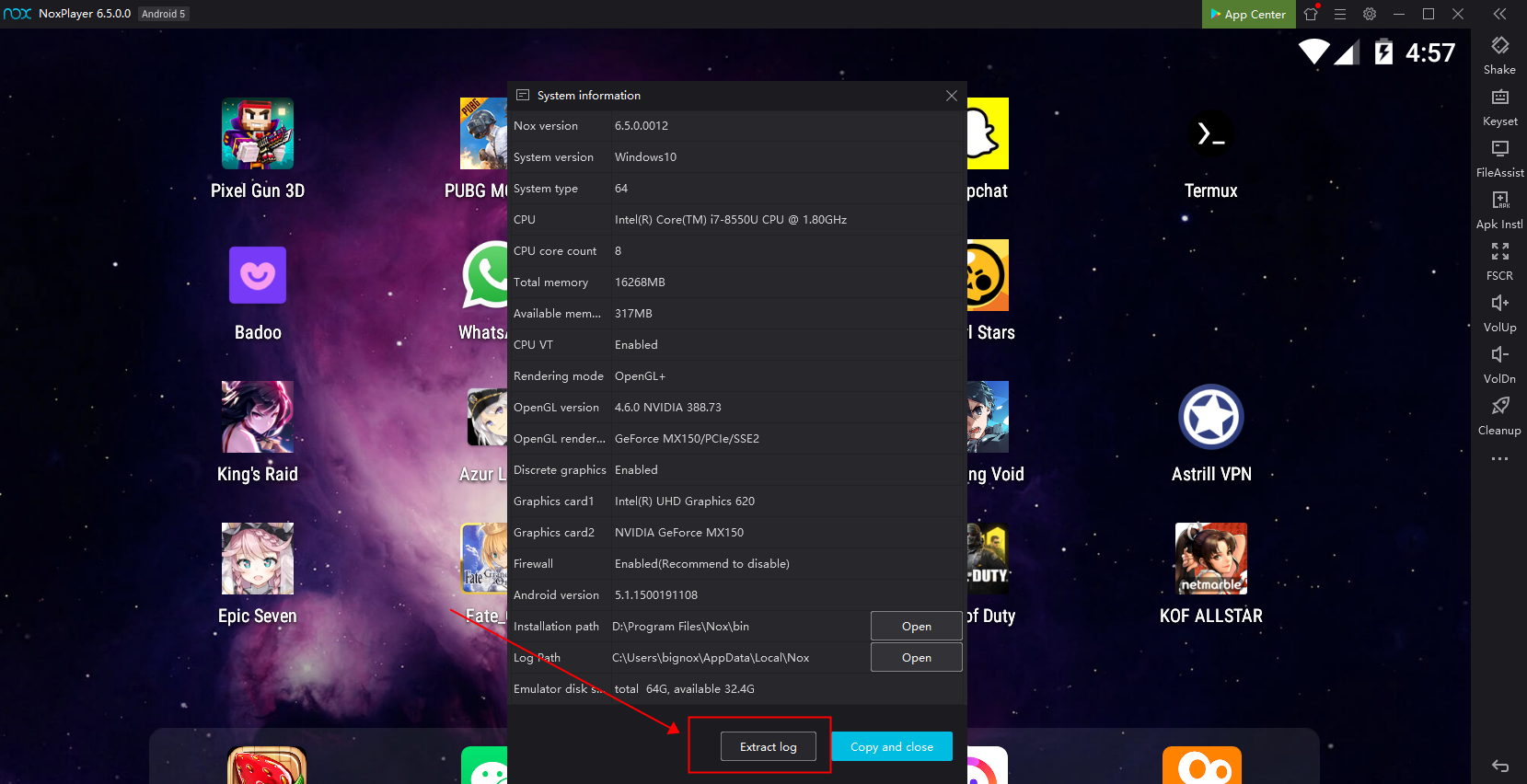
How to Extract Log When Apps or Games Crash
Step 1
Run the app or game in NoxPlayer until the problem occurs.
Step 2
Follow the same steps that mentioned earlier
Step 3
After extracting the logs please send them to us via email: [email protected] and state the problem that you have encountered. We will have someone to help you. Thank you.