How to fix “Nox App Player has stopped working” error by increasing the virtual memory size in your computer
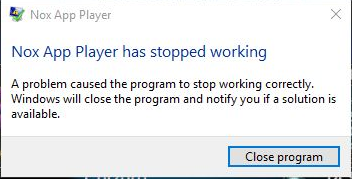
If your computer shows the above error message when running Nox, you could fix it by changing the Virtual Memory Paging File Size. By default, the virtual memory (also known as paging file) size is managed by Windows and it could change automatically. This may cause the above problem “Nox App Player has stopped working”. To solve this problem, simply follow the below steps to change the virtual memory size:
1. Right click the Computer icon on your desktop and then click Properties.
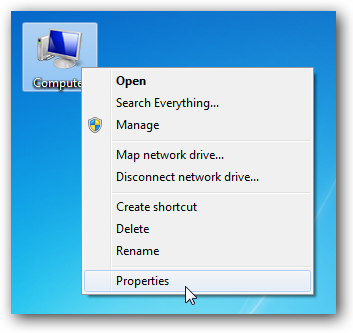
2. Go to Advanced system settings in the left navigation panel.
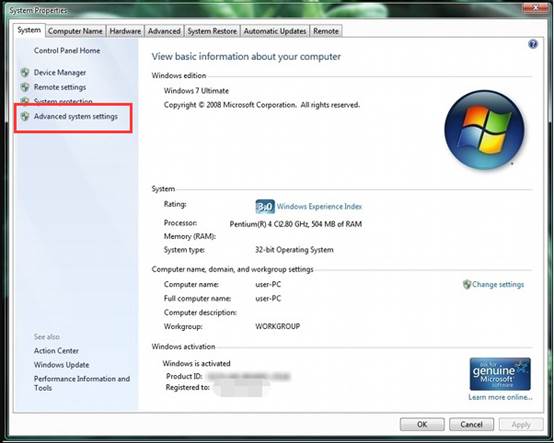
3. In the System Properties windows, go to Advanced tab and click Settings under Performance.
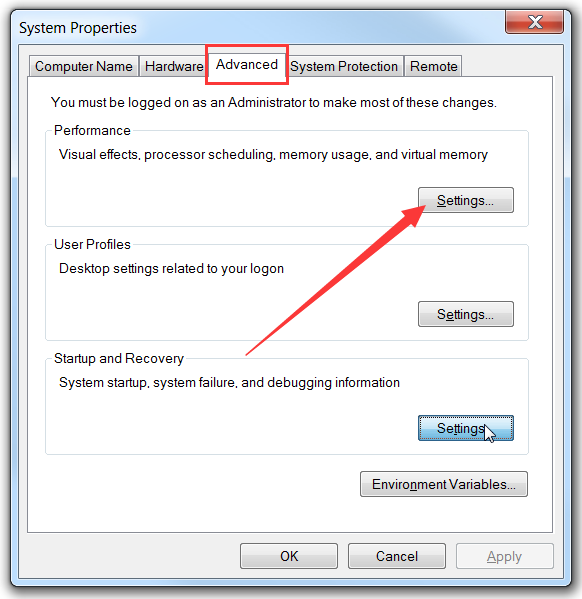
4. Keeping going to Advanced tab and click the Change button.
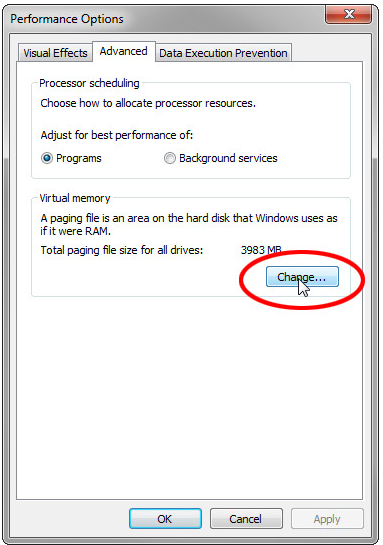
5. Uncheck “”Automatically manage paging file size for all drivers” and select “Custom size” below it. Usually when set your own virtual machine size, it is recommend that you set it to your physical memoryx1.5. For example, if your computer’s memory is 2 GB, you could set the virtual memory between 2048 M to 4096 M. Once input finished, remember to click the Set button and then the OK button.
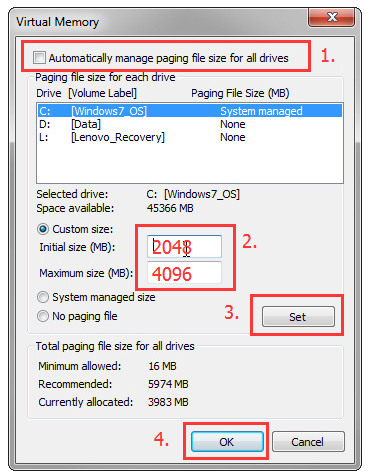
6. Restart the computer for the changes to take effect.
There you go. Now your Nox should be working fine to play any Android games on PC again.