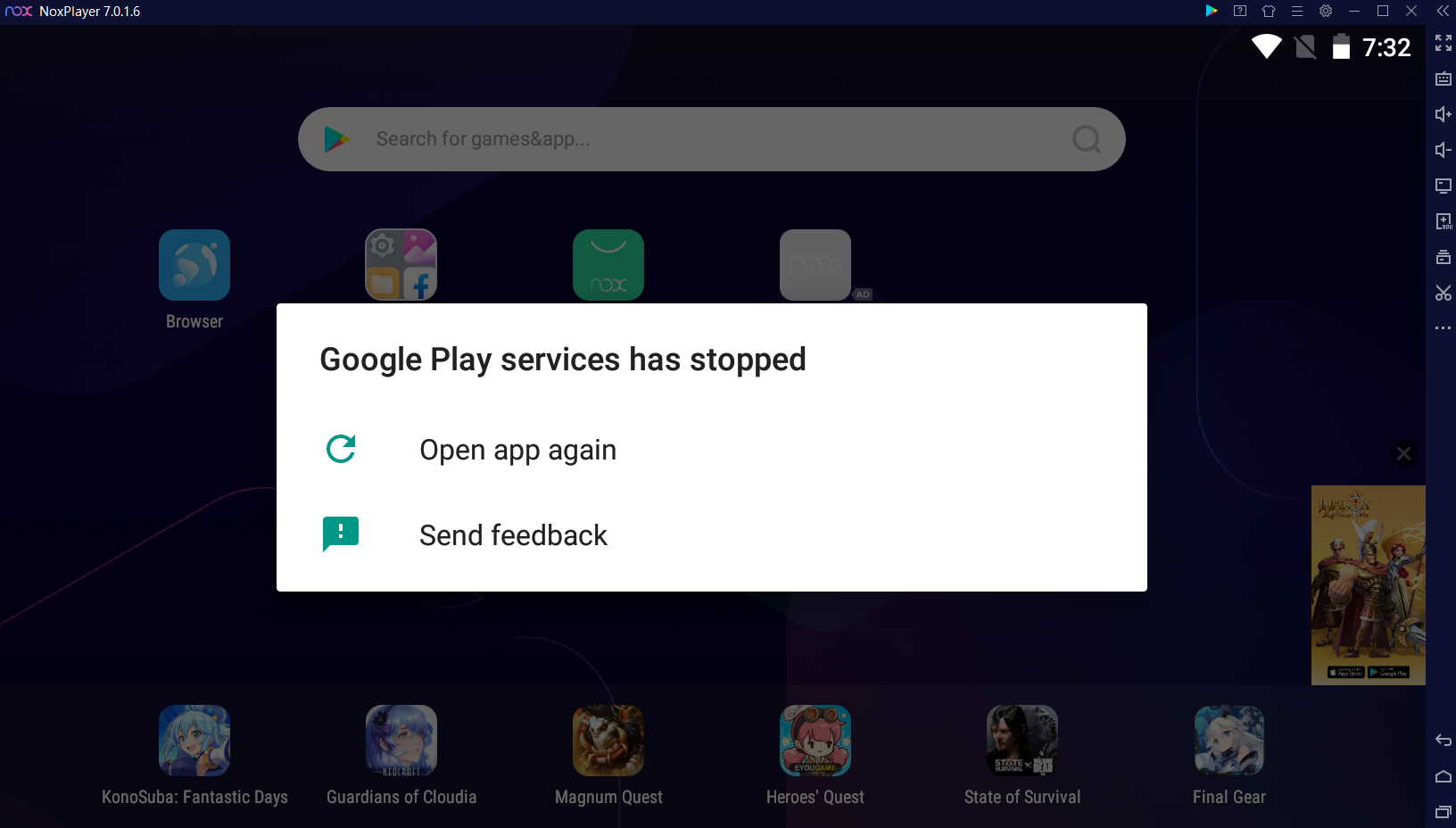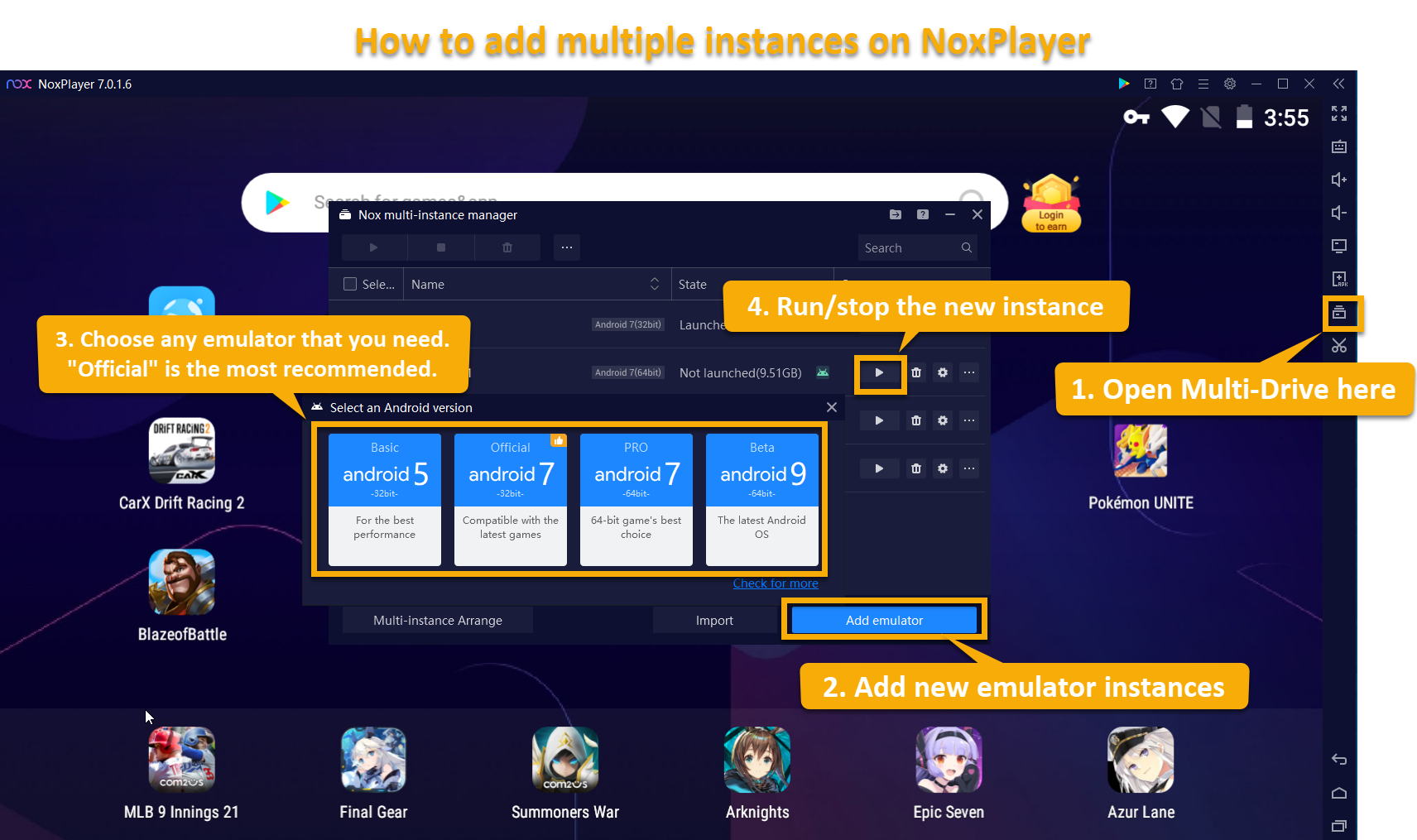Solutions to “Google Play services has stopped” keeps popping up on NoxPlayer
You might encounter the issue of the “Google Play services has stopped” notification popping up again and again after the latest update of GooglePlay. Now you could resolve this by overwrite-installing the fix below for your Android/bit version!
Content:
- Update Nox via [Check for update]
- Install the fix (Android 5, 7, 64-bit, 9)
- If it still does not work, add a new instance
- If you are still on Nox 6 or versions lower than 7.0.1.5, and the methods above couldn’t solve your problem, backup data and install a new pack.
1. 2021/10/29 Updated: Version 7.0.1.7 is now released (fixed Google Play issue). Now you can simply update via [Check for update] (Android 7, 7 64-bit, 9)
Check this video for a detailed tutorial:
2021/11/01 Update: If you were on Android 5, you still need to download and install the patch below for Android 5 to make things work. Sorry for the trouble!
2. Download the fix for different Android/bit versions, overwrite install
If you don’t know which one to pick, check in the [More] menu >> [system info], then you’ll see which Android version you are using. Normally it’s Android 7 32-bit.
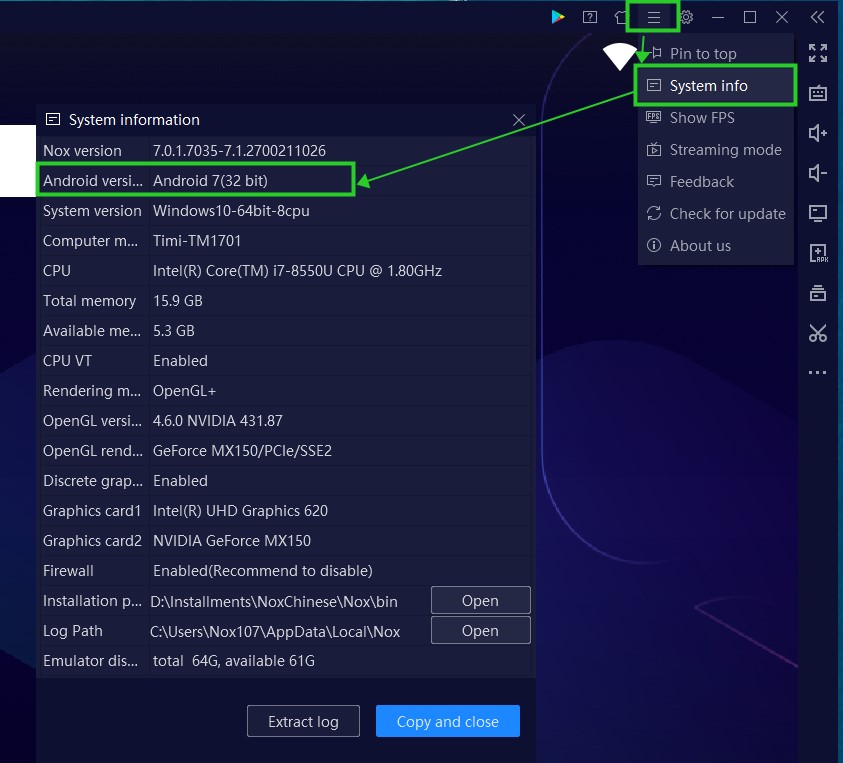
Also note: if you had multiple instances at different Android versions in Multi-Drive, you’ll need to download and overwrite install patches of all corresponding versions. Since it’s overwrite-installation you’ll still only have one Nox icon on your desktop.
Basic (Android 5 32-bit) >> download
Official (Android 7 32-bit) >> download
PRO (Android 7 64-bit) >> download
Beta (Android 9 64-bit) >> download
Please also kindly note we’ve stopped the maintenance of Android 4, if you want to resolve the Google Play issue, you could either upgrade to the versions above or wait for the next update of Google Play and see if they’ll resolve this issue on their side.
3. If NOT working: Add a new instance of the version you need in Multi-Drive
If the fix did not work for you, you’ll need to add a new instance of your Android/bit version in Multi-Drive and re-install your games.
4. If you are still having trouble, back up all of your data, install the latest version of Nox on our website, and import your data in Multi-Drive
1. First, bind your in-game data to your account (please do not uninstall the emulator directly without binding data)
2. Make a backup of the original emulator

3. Get the latest version of NoxPlayer installed. (Find the installation pack on our website)
4. Import your data in Multi-Drive

If you are still encountering issues, feel free to send us feedback using the [Feedback] tab under the [More] menu. Sorry for the trouble!