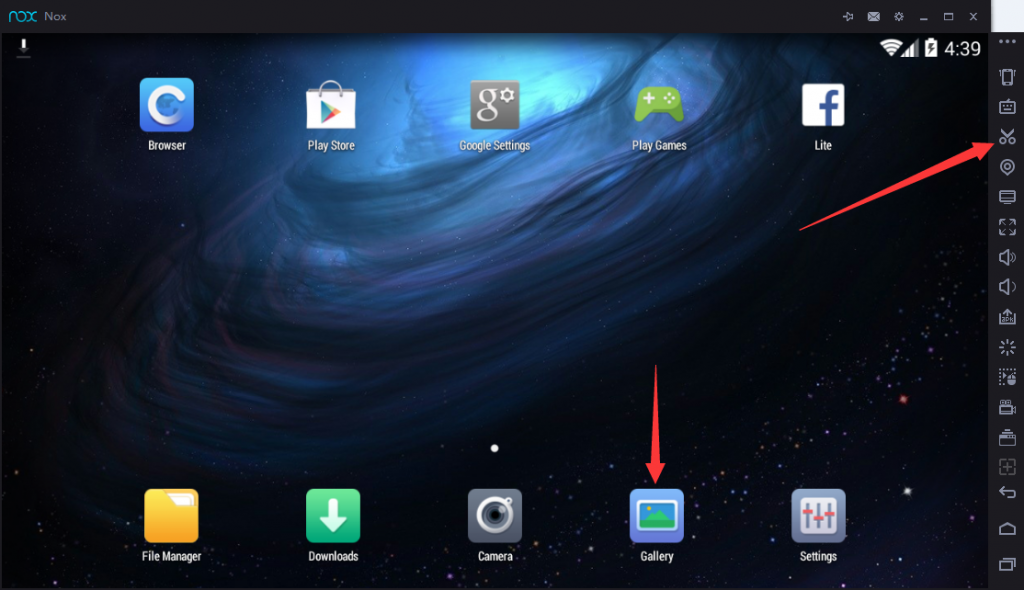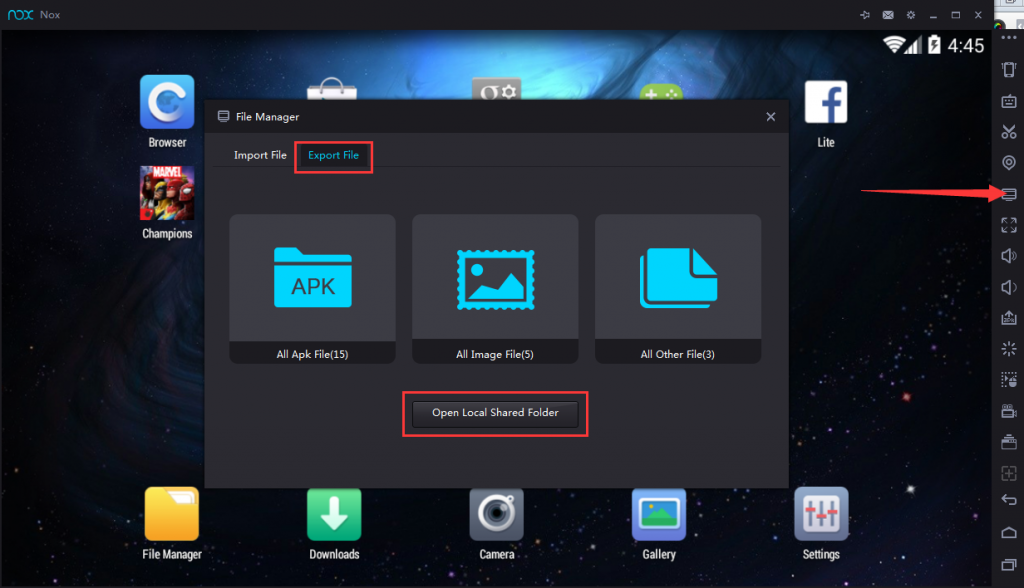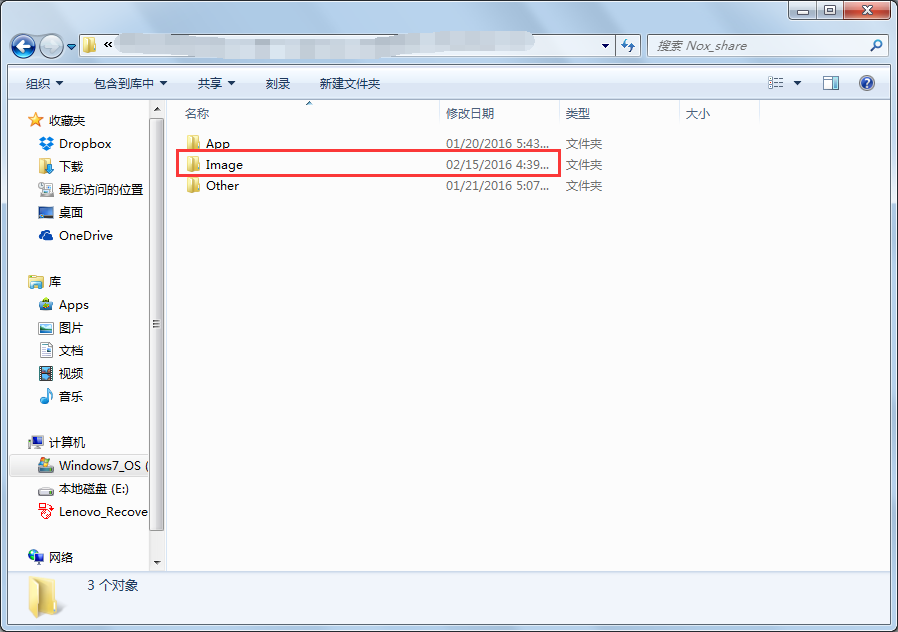Where’s your screenshots in Nox saved?
In versions above 2.5.1, all the screenshots you take in Nox App Player will be saved automatically in Nox as well as in your computer. Please make sure you have the root function turned on in Nox first (See how to turn root mode on in Nox).
1. Click the Scissor icon on the sidebar will take screenshots in Nox. All your screenshots could be viewed in Gallery as pointed out in the below picture.
2. To find out where the screenshot is saved on your computer, click the My Computer button icon on the side bar >> Go to Export File tab >> Click Open Local Shared Folder.
3. You will find the screenshot you just take under the Image folder.
Or you could open the directory directly on your computer following this path: C:\Users\%username%\Documents\Nox_share.
Again, please make sure you have Nox rooted before you take the screenshot.
Have further questions/feedback? Please get in touch through:
Our Facebook Page: https://www.facebook.com/noxappplayer
Our customer support email: [email protected]