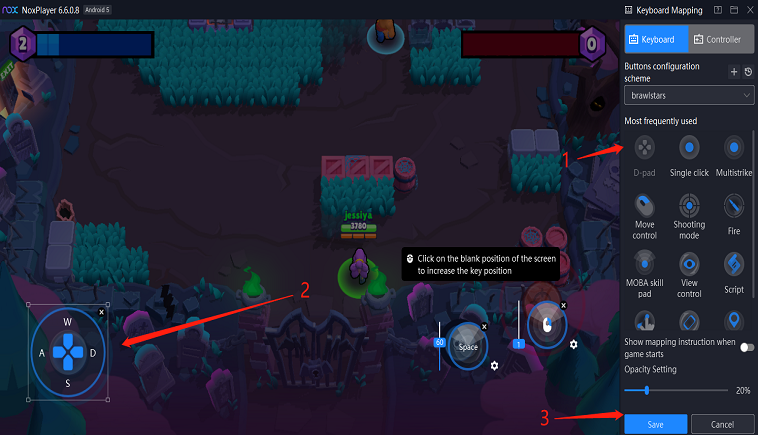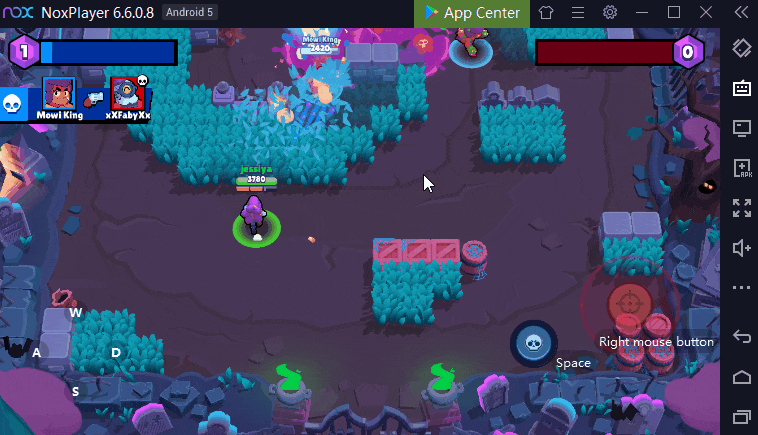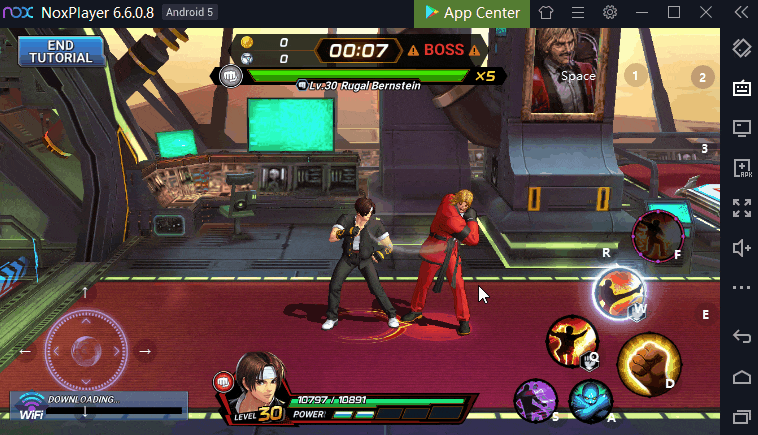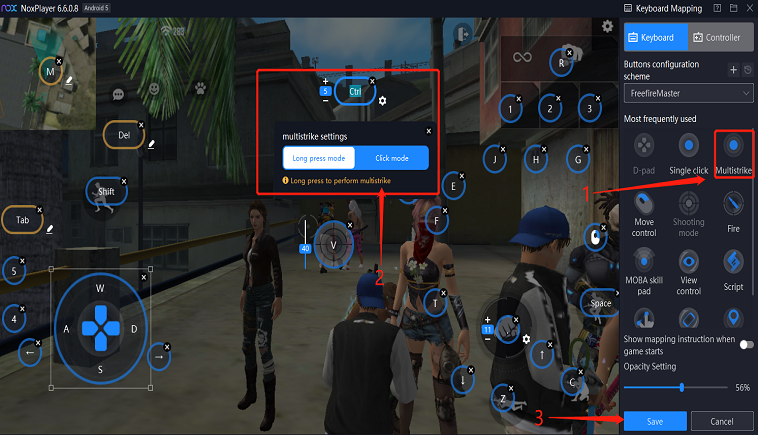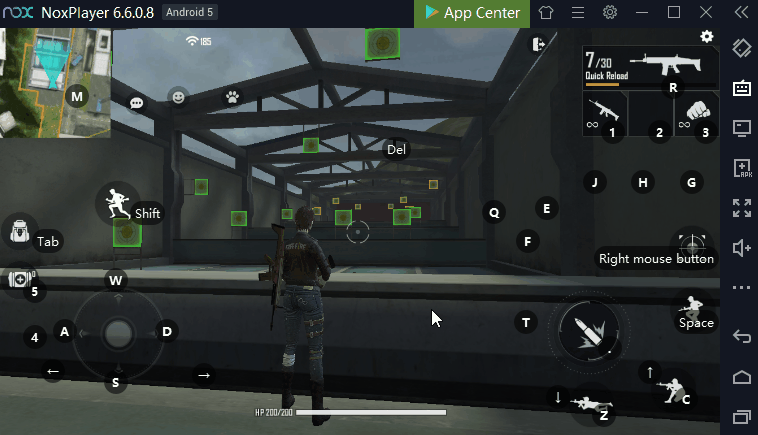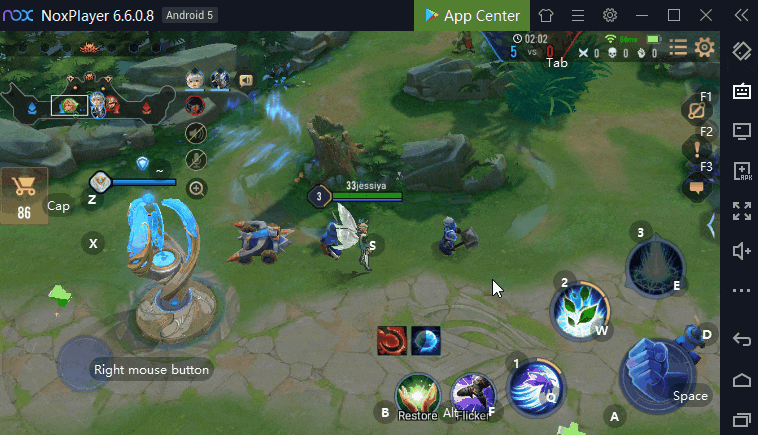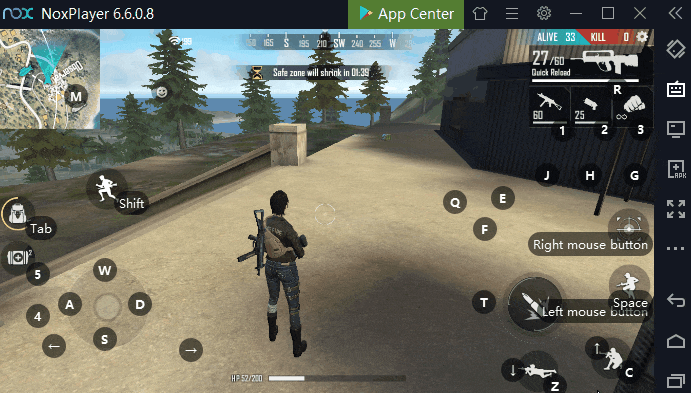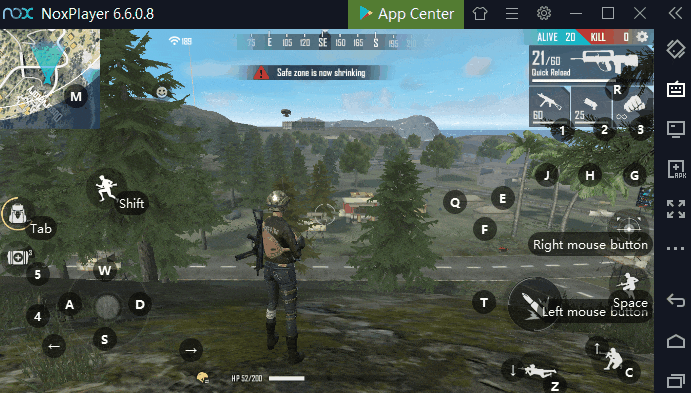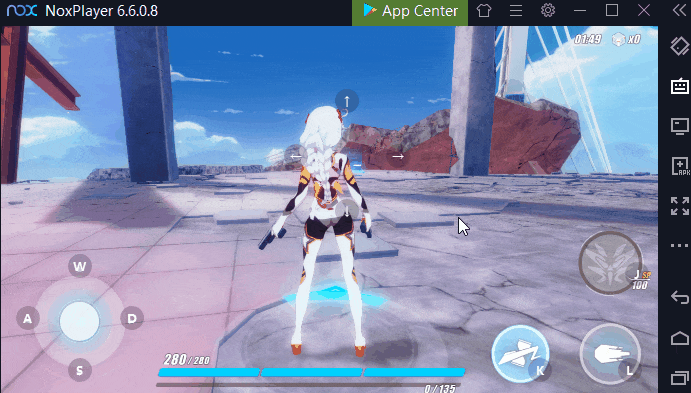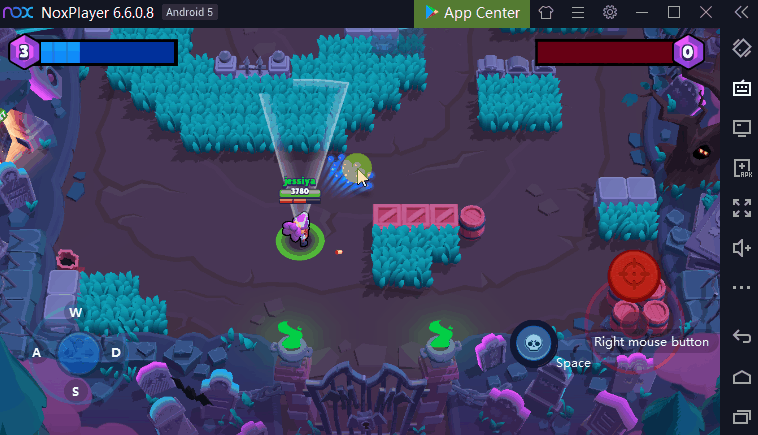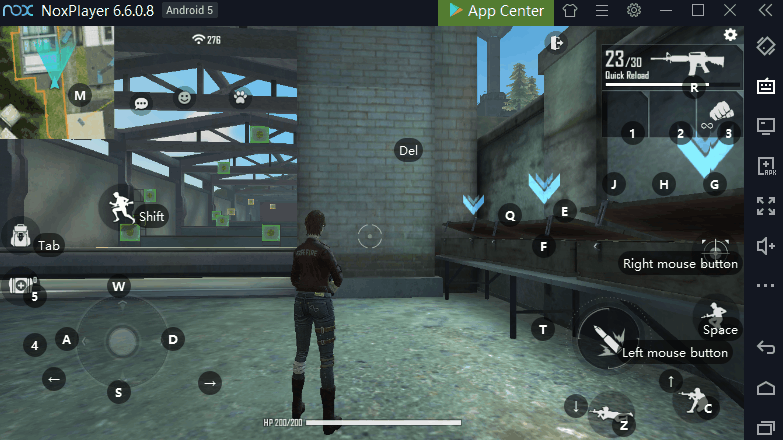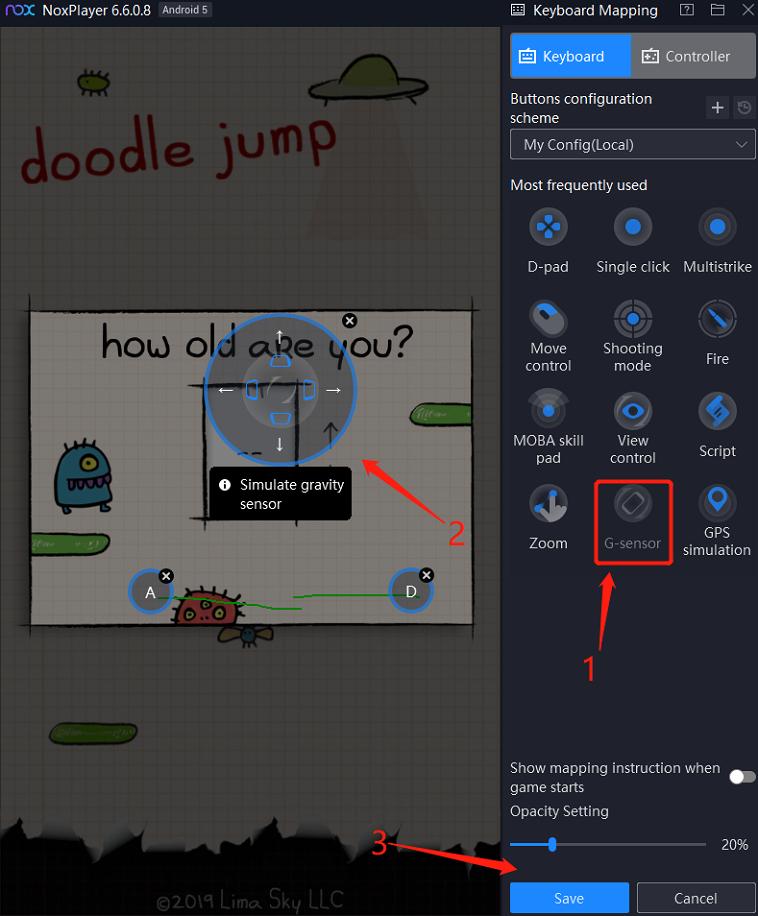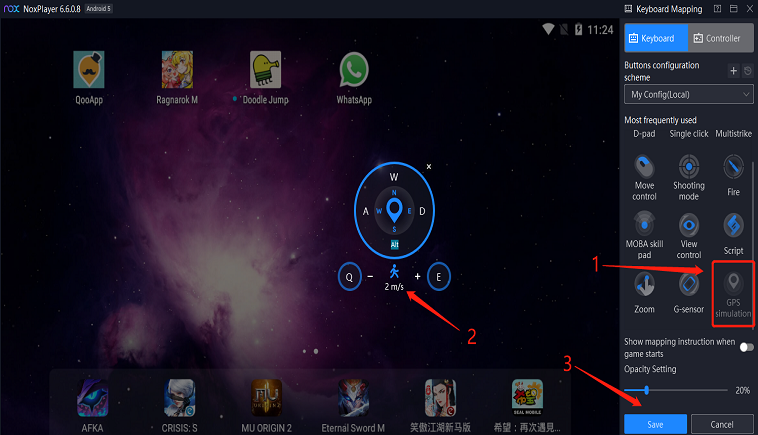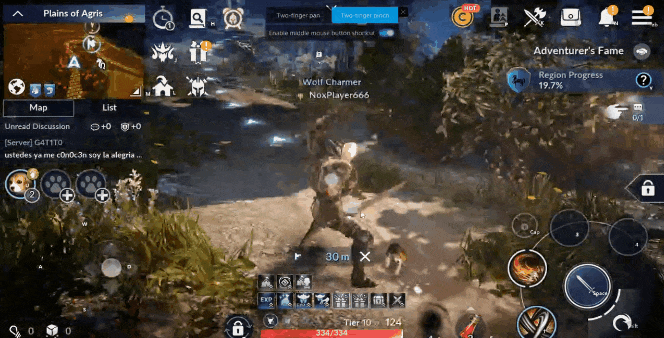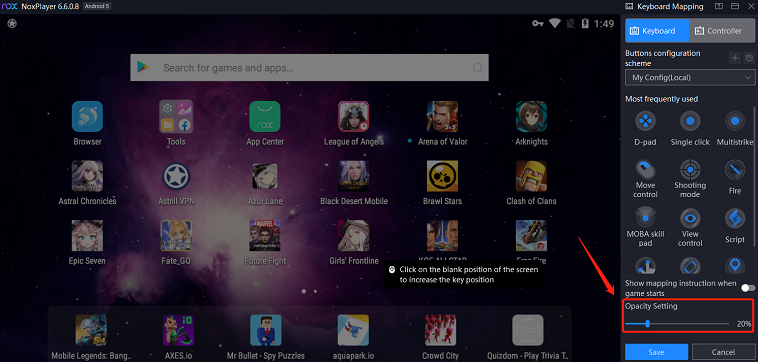How to use keyboard mapping to play Android games on PC
NoxPlayer provides a set of keyboard mapping for users to control the game with the smart key to make the game more simple and convenient. There are 12 keys totally in the keyboard configuration, which can be combined with each other and applied to different games according to different demands. There is the introduction of all keys as follows:
1.D-pad
D-pad is the direction control which means to control the moving direction by the keyboard, NoxPlayer sets the key of WASD by default, but users can also set it according to your habits.
How to use the key?
- Click D-pad
- Move it to the direction controller
- Save the key
2. Single Click
Single-click is the keyset which allows users to tap the key to perform one click. Users can set any key in the keyboard to release a skill or finish one operation.
How to use the key?
- Click 【Single click】
- Drag the button to set the key
- Save the key
Taking 【The King of Fighters ALLSTAR】as an example, NoxPlayer set QWE and ASD as the key to release a skill.
3. Multistrike
Multistrike is the keyset which allows users to tap the key to perform multiple strikes. There are two modes: 【Long press mode】
and 【Click mode】. The difference between these two modes is that 【Long press mode】 means to long-press to attack multiple times per second, and 【Click mode】means to perform multistrike by one click.
How to use the key?
- Click 【Multistrike】
- Drag the button and choose one mode
- Set the key
- Save the key
4. Move Control
Move Control means to move with the right-click of the mouse in the MOBA game and supports to adjust the distance of moving, which will control and move the character more conveniently.
How to use the key?
- Click 【Multistrike】
- Drag to the direction control area
- Adjust moving distance: the number indicates the distance, 47 is the default distance, you can choose to keep it or not according to your needs
- Save the key
5. 【Shooting mode】
Shooting mode is the special mode for shooting in FPS games, which means you can hide the cursor and control the view with the mouse. In this mode, you can control the view more conveniently by moving your mouse directly. For more detailed information, click here.
6.【Fire】
Fire means to fire a weapon with left-click in FPS game, such as PUBG, Free Fire. For more detailed information, click here.
7.【View Control】
View control means that users can move the sight in a first-person perspective by the keyboard ( especially in the 3D shooter game, such as Honkai Impact 3). Users can choose to set View Control by the mouse or keyboard according to different games. For more detailed information, click here.
8.【MOBA skill pad】
NoxPlayer has customized a set of special keymappings by MOBA skill pad just for MOBA games such as RoV (Arena of Valor), Mobile Legends: Bang Bang, and so on, which will smart-cast the skill in the direction of the mouse cursor, so as to help players release the skill more precisely and control the character more conveniently. There are three modes for MOBA skill pad: 【Auto cast】【Quick cast】and【Manual cast】. For more detailed information, click here.
【Auto cast】means to cast skill when releasing the key
【Quick cast】means to cast skill when pressing the key
【Manual cast】means that players need to press the key again or right-click to cast skill.
How to use the key?
- Click 【MOBA skill pad 】
- Drag the button and set the key. Note: remember to choose the mode.
- Save the key
9. Script
Script/Macro is a series of actions based on the command of NoxPlayer that are “played” upon demand with one click. With the Script key, you could designate a string of actions to a single keystroke to simplify your operations in games. For more detailed information, click here.
10. G-sensor
G-sensor can simulate gravity sensor in motion sensor game, such as Doodle Jump. By setting the key, it will simulate the direction like the mobile phone.
How to use the key?
- Click 【G-sensor 】
- Drag the button(Note: the default key is ↑ ↓ ← →, you can change it according to your habits.)
- Save the key
11. GPS simulation
GPS simulation can simulate the movement of the real world in the AR+LBS game, such as 【Pokemon Go】and supports to set the moving speed, which can help you move all over the world. For instance, users can discover more Pokémon as soon as possible.by the function.
How to use the key?
- Click 【GPS simulation】
- Drag the button and set a GPS route and adjust walking speed
- Save the key
12. Zoom
Zoom can simulate the two-finger movement to help users to have better gaming experience. For many games, such as Clash of Clans, Lords Mobile, users can use the mouse scroll wheel to zoom in or out in games. For more detailed information, click here.
13. Opacity Settings
Opacity Settings means the sharpness and transparency that appears on the screen after setting the keyboard. The lower the transparency, the less obvious the key display on your screen. (we recommended set the value more than 20%)
14. Official Recommended Keyboard by NoxPlayer
For most of the games, NoxPlayer will recommend an official keyboard, users can choose to use the keyboard or customize your own keyboard. For more detailed information, click here.
15. Keyboard Configuration Import
NoxPlayer allows users to export the keyboard configuration and import the saved key-settings to the new emulator. For more detailed information, click here.