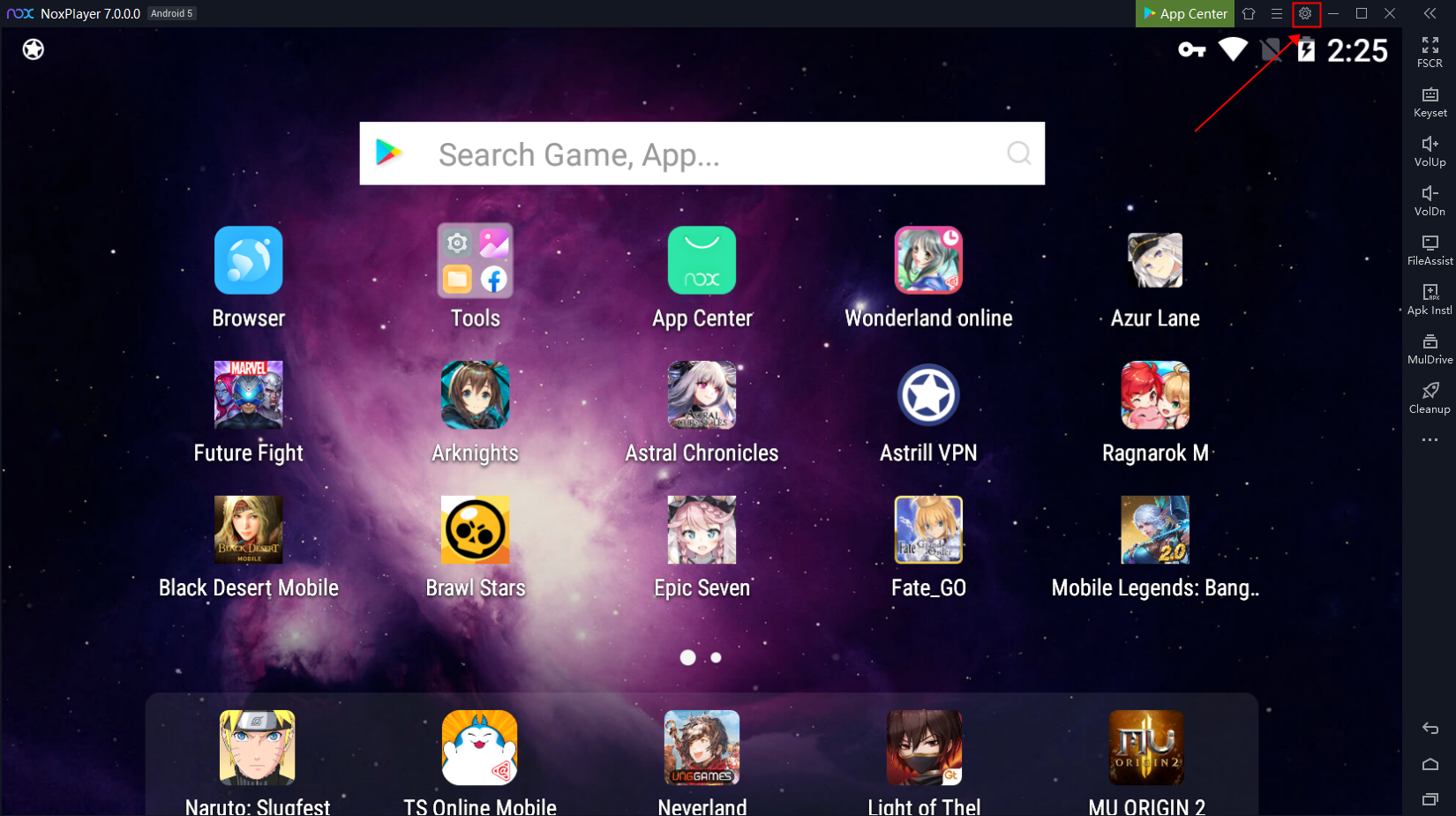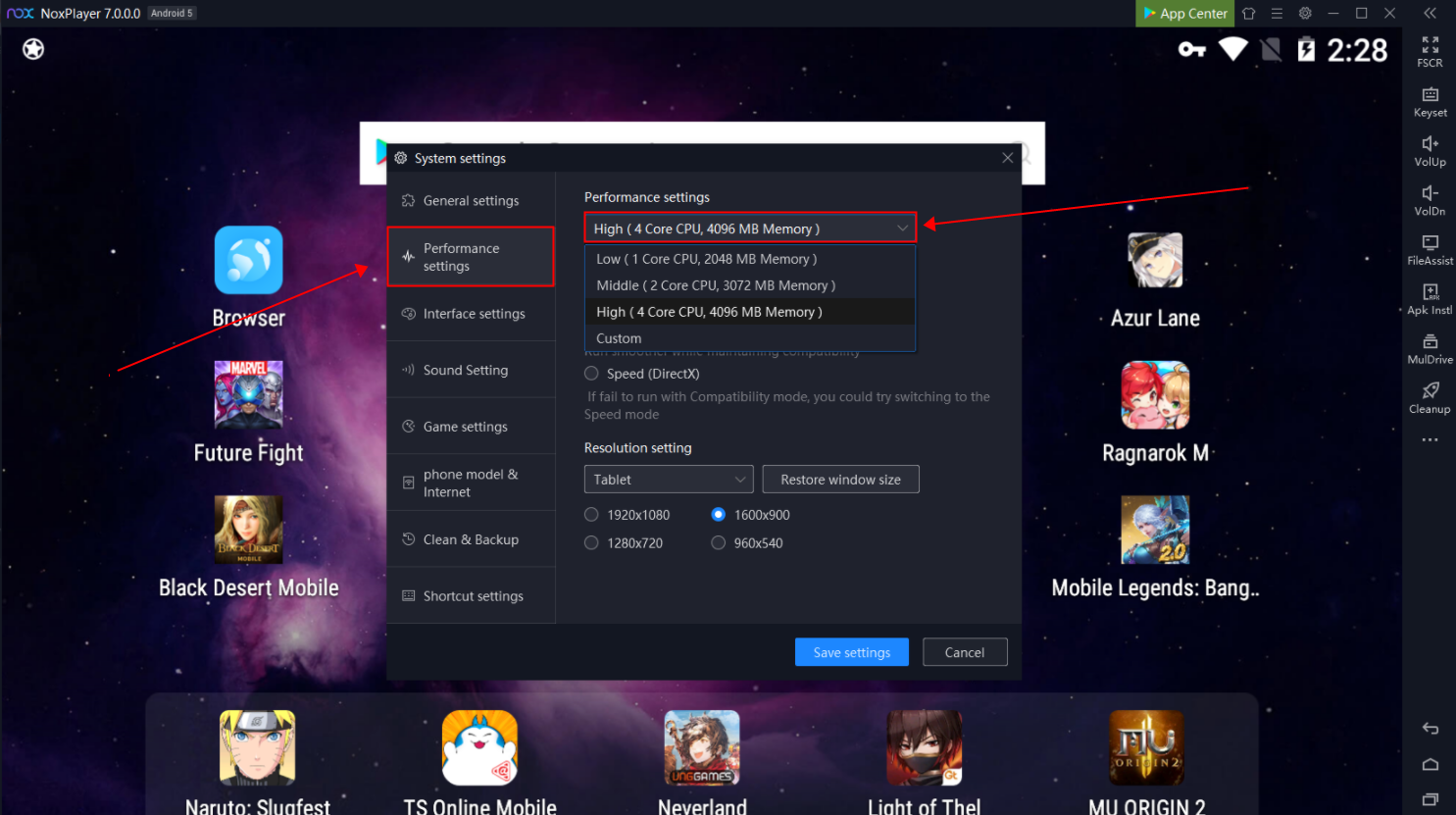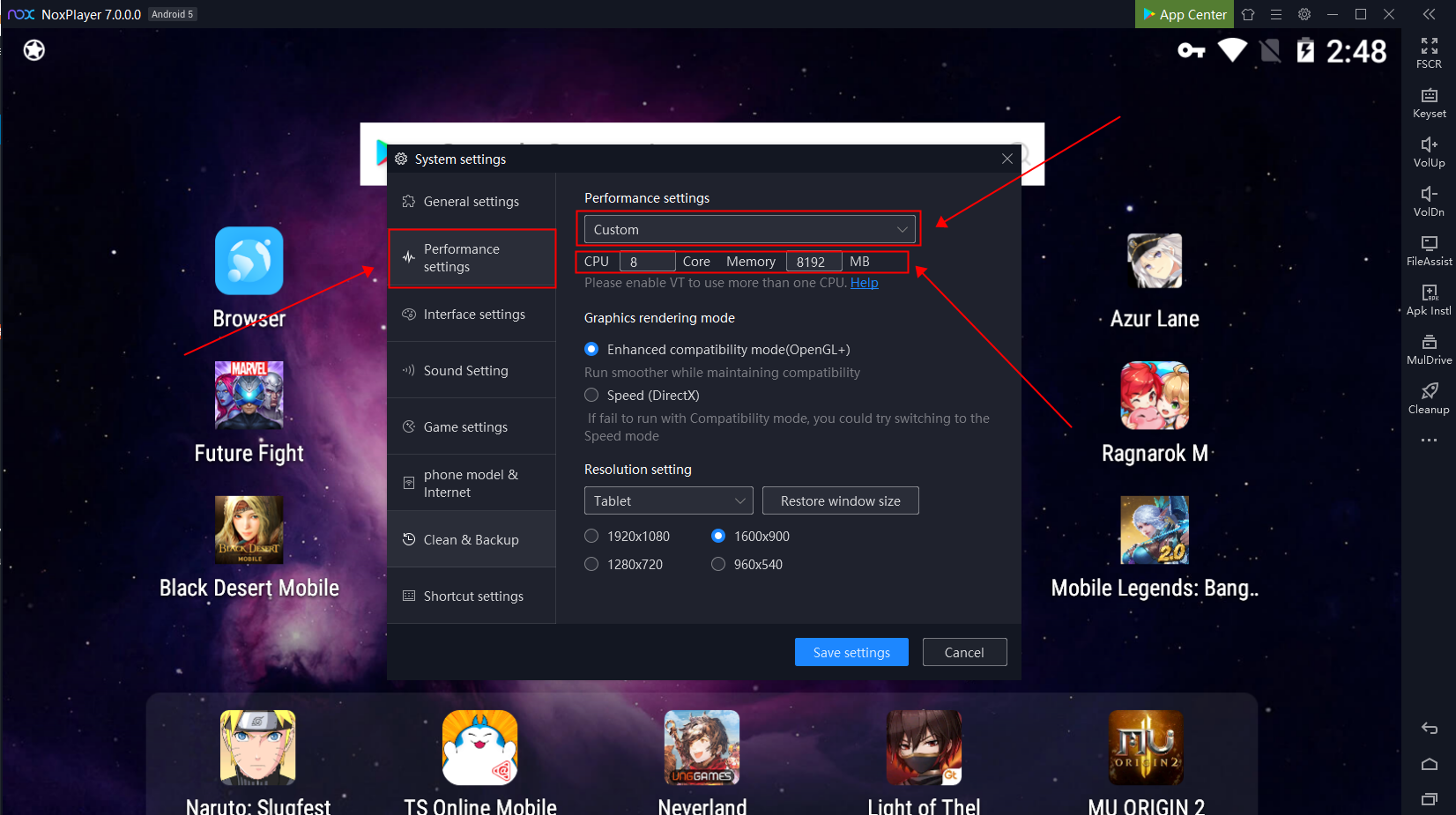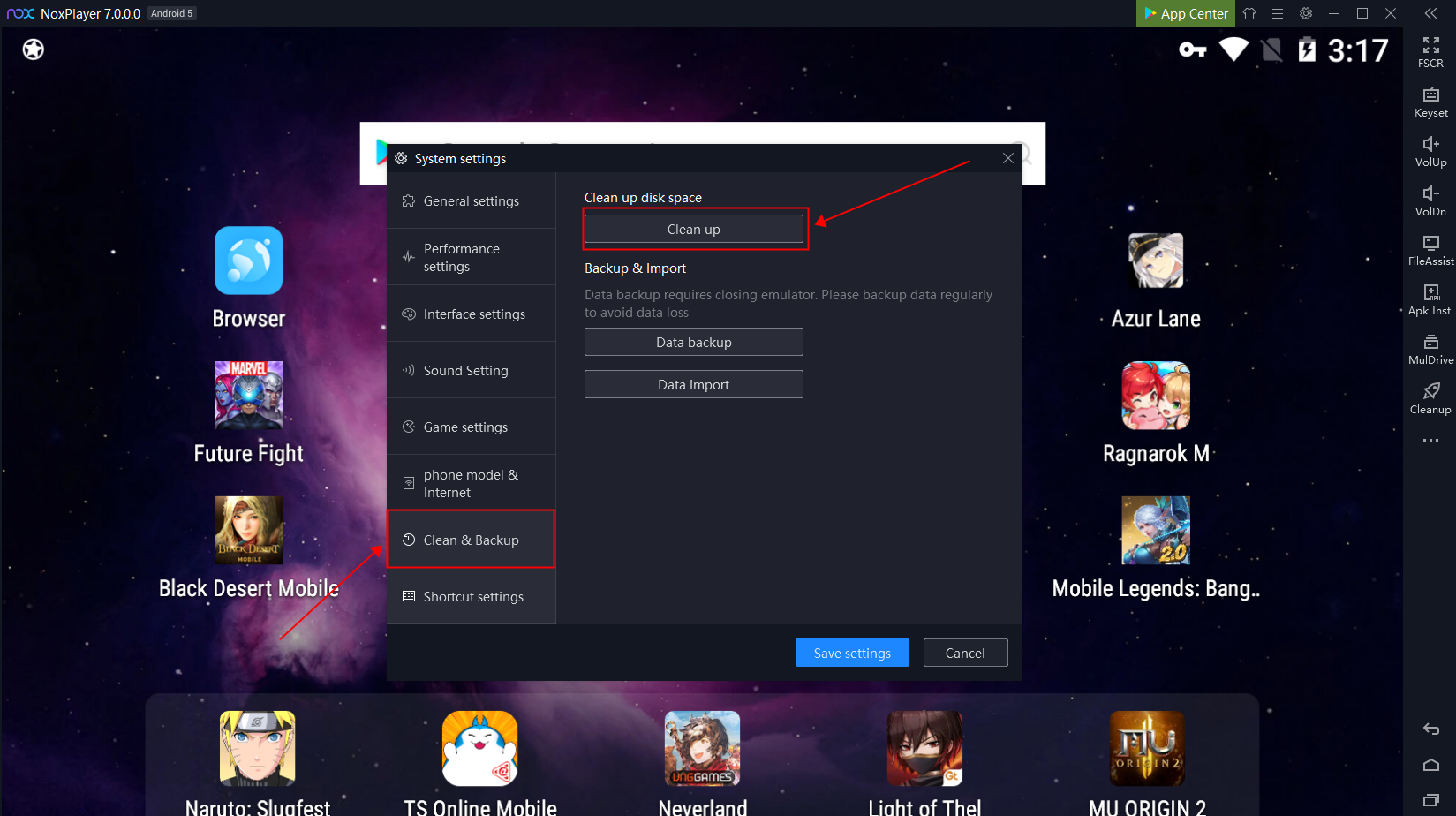Adjust Settings of NoxPlayer to Get Better Performance
Almost every user would love to have a perfect experience when playing games. Well, you can easily have a better gaming experience with NoxPlayer by following these simple steps:
-
Reconfigure the RAM and CPU Assigned to NoxPlayer
- Open NoxPlayer and click the “Settings” button on the upper right of NoxPlayer
2. Click “Performance settings” and select the number of CPU and Memory
3. Click “Save settings” and restart NoxPlayer
If you want to custom the number of CPU and Memory, please make sure that your computer has enough CPU and Memory. Otherwise, it may cause some other problems for NoxPlayer. If you do not know about your computer info, please click here to learn how to check the system info on NoxPlayer.
- Enable VT to Get Better Performace
Please noted that open VT will also help NoxPlayer to get better performance. Click here to learn how to enable VT to get better performance.
- Enable High FPS Mode (120FPS)
- Open NoxPlayer and click the “Settings” button on the upper right of NoxPlayer
2. Click “Game settings” and enable high FPS mode (120FPS)
3. Click “Save settings” and restart NoxPlayer
- Clean up Disk Cache
- Open NoxPlayer and click the “Settings” button on the upper right of NoxPlayer
2. Select “Clean & Backup” and click “Clean up”
Please noted that if you are using a guest account in some particular game, please bind with a real account. The data lost because of the no-binding situation during clean-up cannot be recovered. Please back up data before you clean up the disk cache.