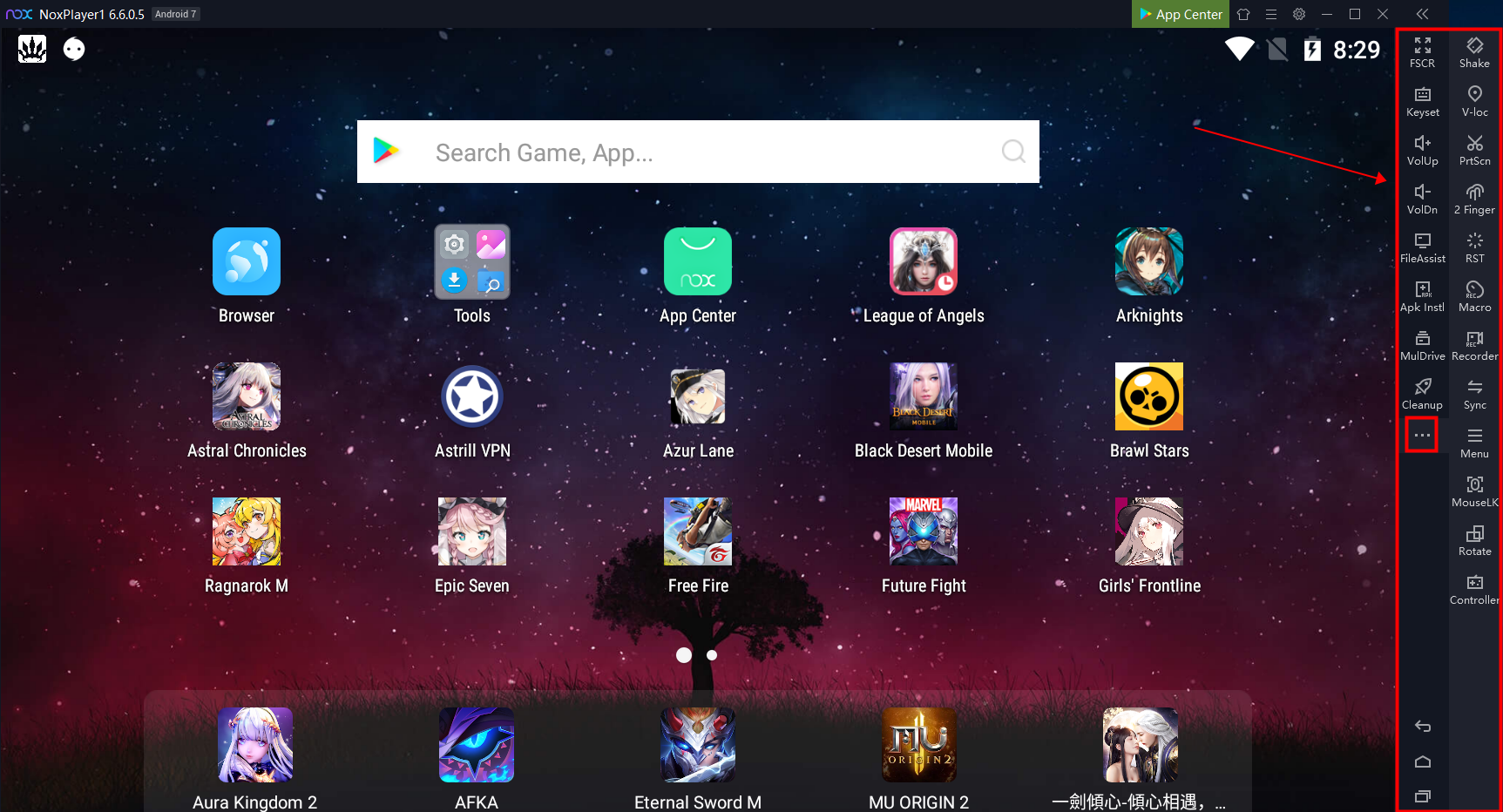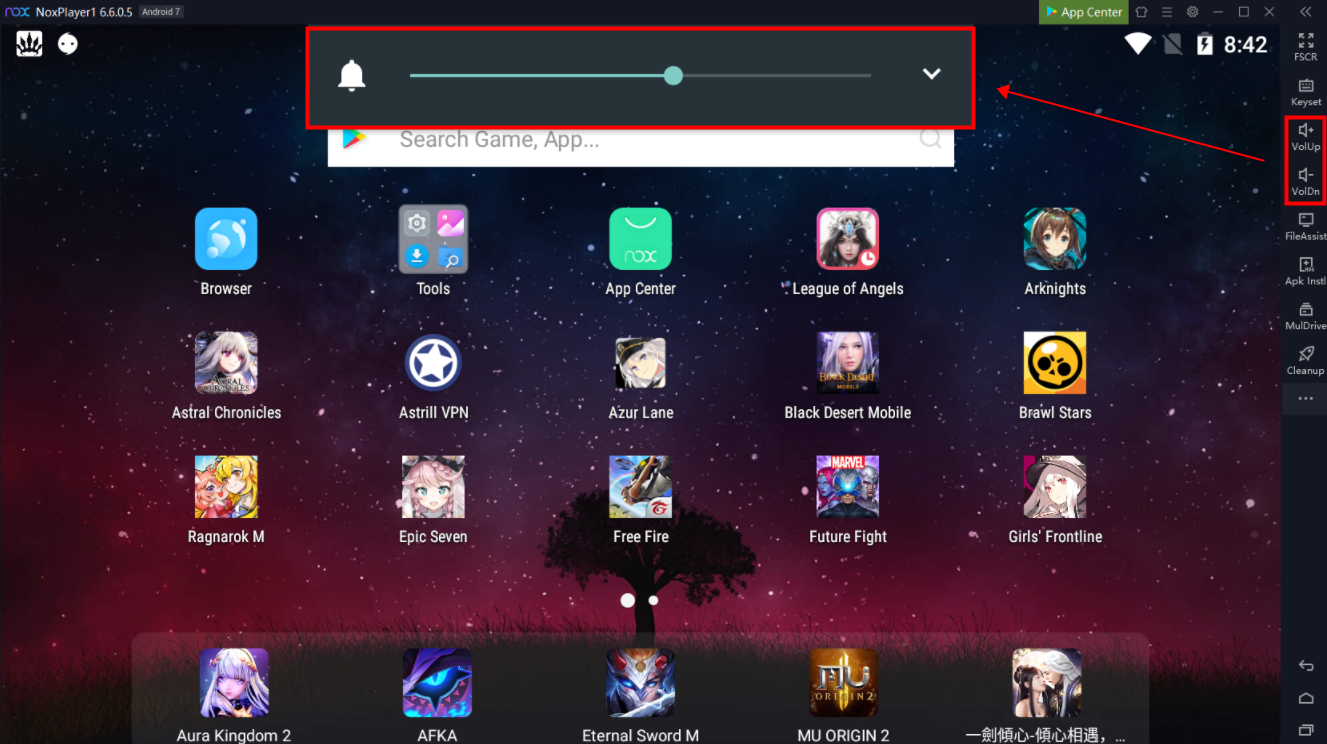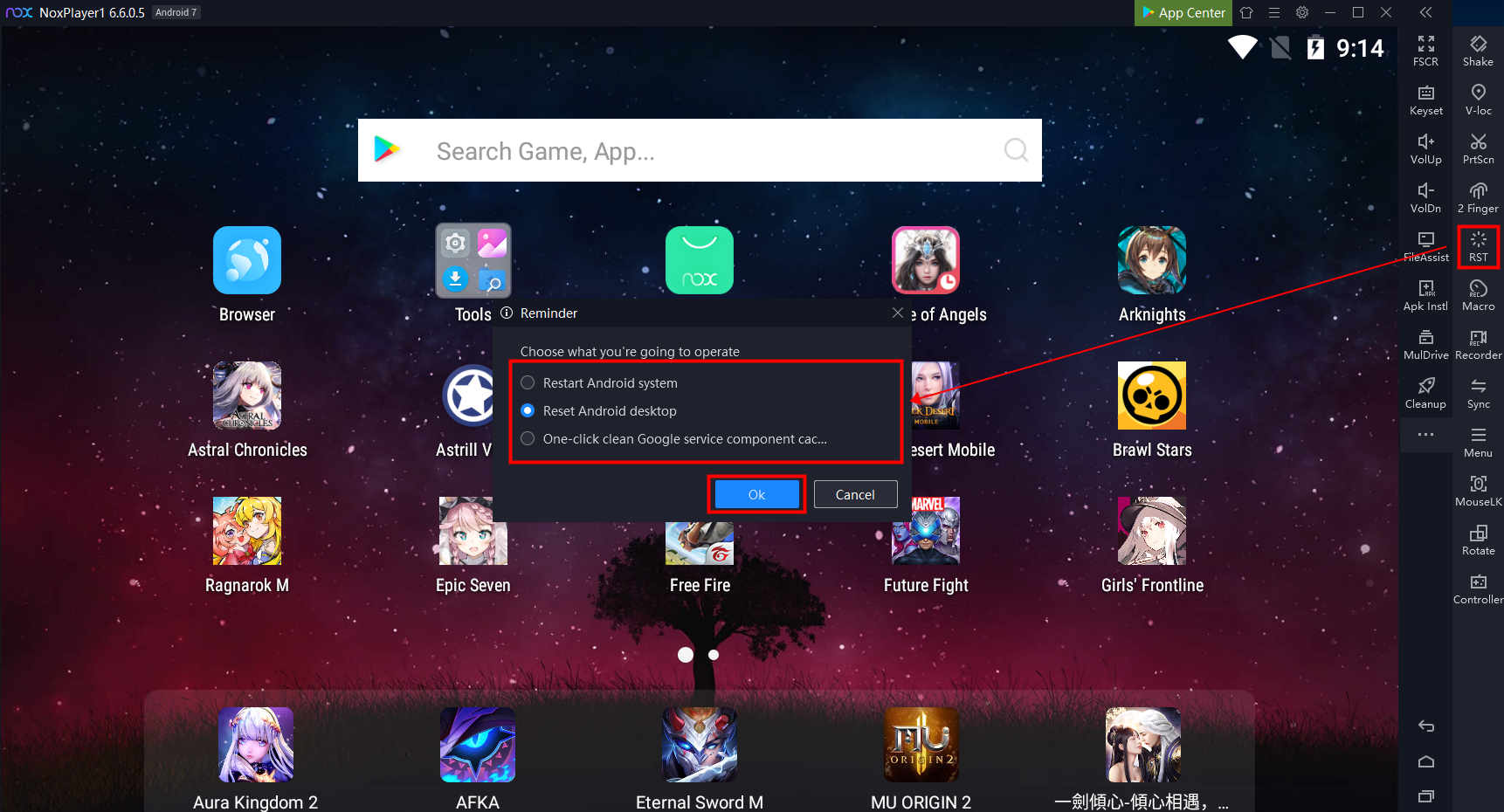Introduction of The Toolbar on NoxPlayer
This tutorial will give you a brief introduction to the toolbar on NoxPlayer.
Click the “FSCR” button to enter the full-screen mode, click “ESC” to exit full-screen mode
Click the “Keyset” button to set key mappings. Click here to learn how to set key mappings in different games.
Click the “VolUp/VolDn” button to adjust the volume of NoxPlayer.
Click the “FileAssist” button to share files between NoxPlayer and your computer. Click here to view further details.
Click the “APK Instl” button to choose an APK file on your PC to install on NoxPlayer. You can also drag an APK file to NoxPlayer directly to install.
Click the “MulDrive” button to open multi-instance manager to create different instances of NoxPlayer. Click here to learn more about multi-instance.
Click the “Cleanup” button to close all apps in the background to free up more space for NoxPlayer.
Click the “Shake” button to shake the current instance to help you tell different instances.
Click the “V-loc” button to change your virtual location to help you play some AR games such as Pokemon GO. Please click here to view further information.
Click the “PrtScn” button to capture a screenshot of NoxPlayer and save as an image.
Click the “2 Finger” button to simulate the operations of two fingers to zoom in and out in games. Click here to learn more about the 2 Finger function.
Click the “RST” button to reset the Android system or reset Android desktop or clean Google Service component cache
Click the “Macro” button to record a macro script and use it in games. Please click here to learn how to record a macro script.
Click the “Recorder” button to record a video of NoxPlayer. Please click here to learn how to record a video of NoxPlayer.
Click the “Sync” button to synchronize all instances. Please click here to learn how to use the Sync function on NoxPlayer.
Click the “MouseLK” button to lock your mouse cursor in the NoxPlayer window, click again to cancel the mouse lock. It can help you get better performance in some games.
Click the “Rotate” button to rotate the emulator window.
Please connect your controller with PC first and click the “Controller” button to set the key mappings in games. Click here to learn how to set the key mappings with controller.